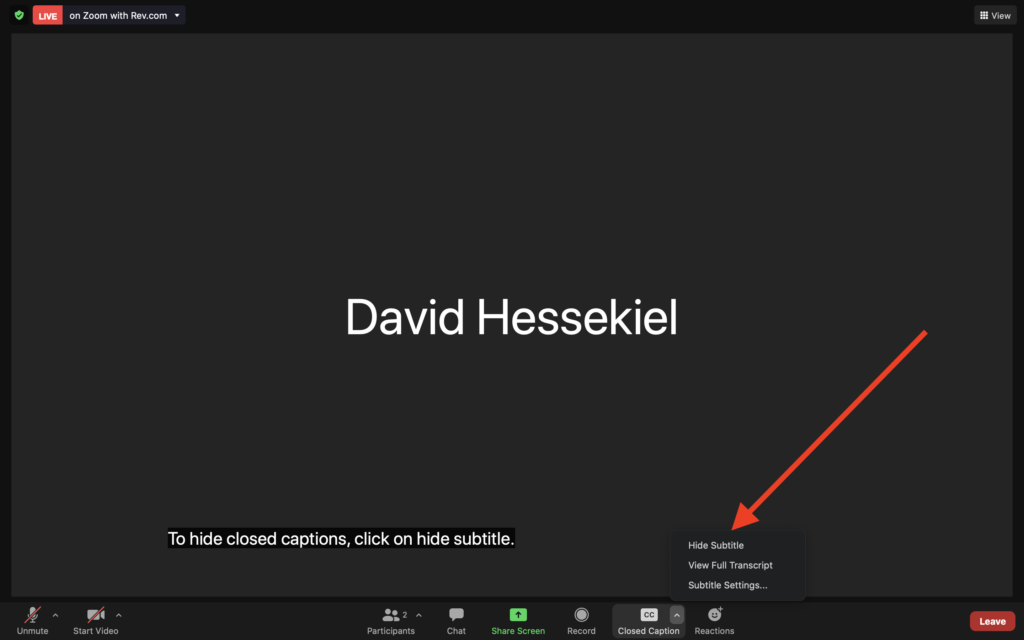Once you’re logged into Zoom, on your Zoom control panel, you will see the following icon showing Closed Captions are available:

Click on “Closed Captions” to reveal the following options:

If you click on “Show Subtitle“, a window will appear on your Zoom screen with real-time transcription as shown in the image below. You can click on that Subtitle window to move it around your screen so it doesn’t interfere with the slide deck or presenter video.
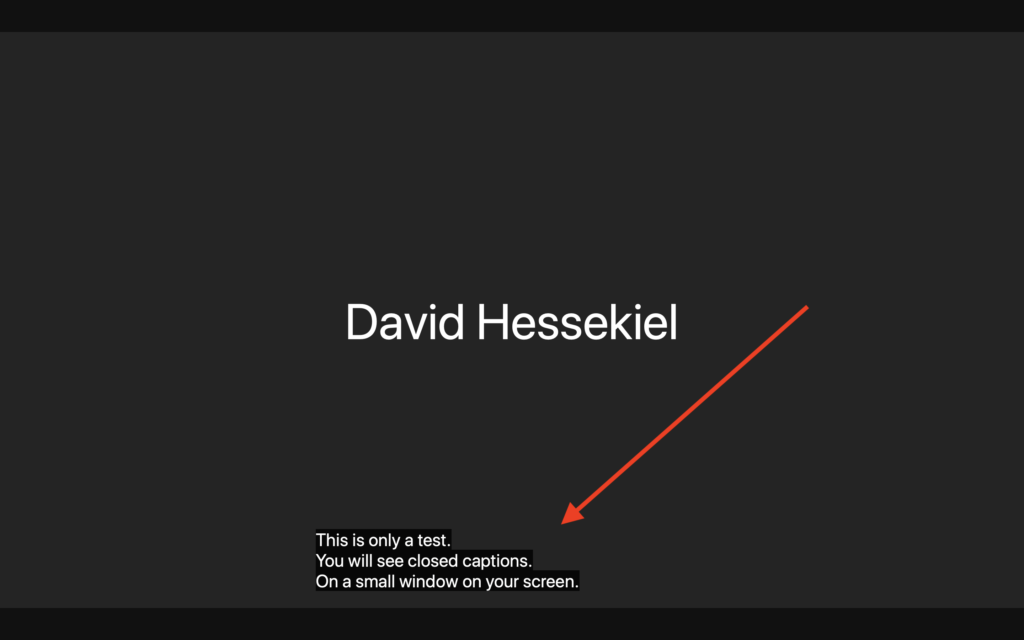
If you click on “View Full Transcript“, a separate window will pop up to the right of your main Zoom window that will show a time-stamped transcription, as seen in the image below (note that you will need to scroll down in this window to continue following the discussion):
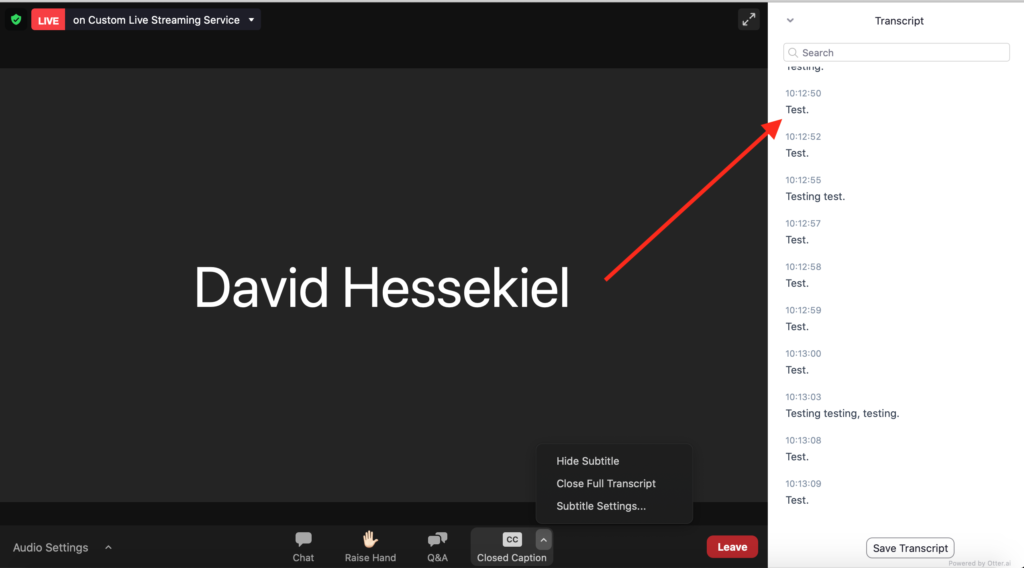
If you click on “Subtitle Settings“, you can adjust the size of the captions window as shown below.
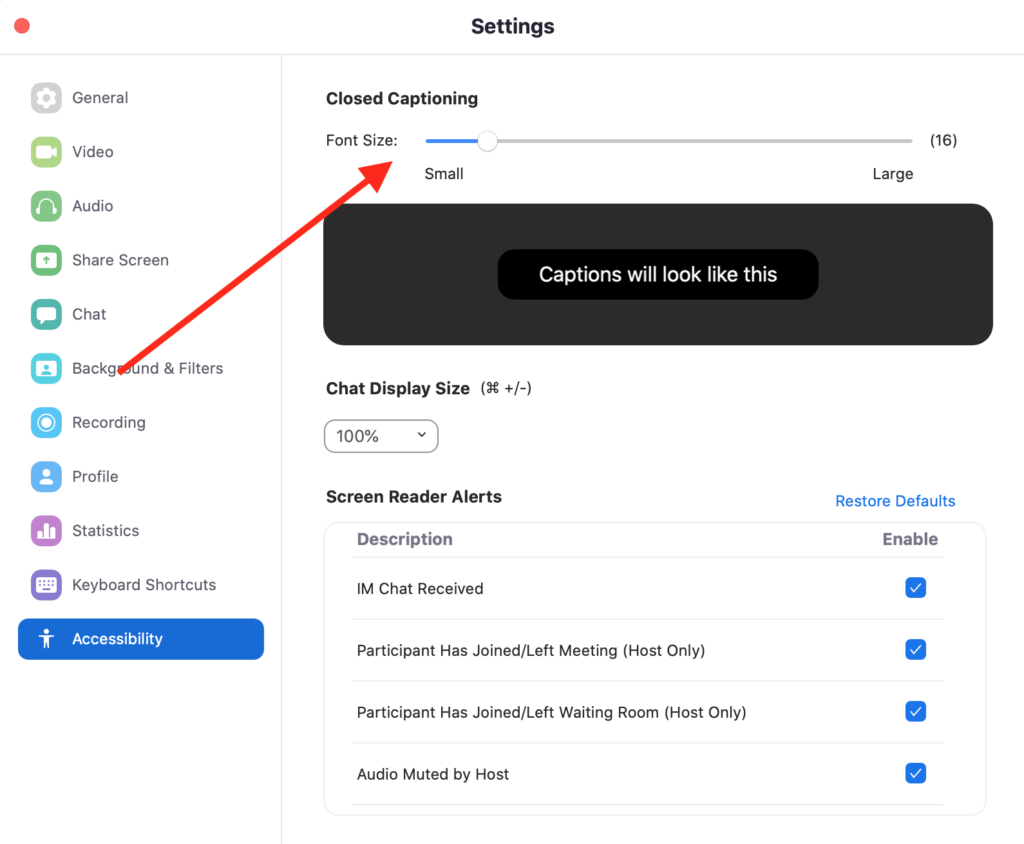
To hide closed captions, click on “Hide Subtitle” as shown below: